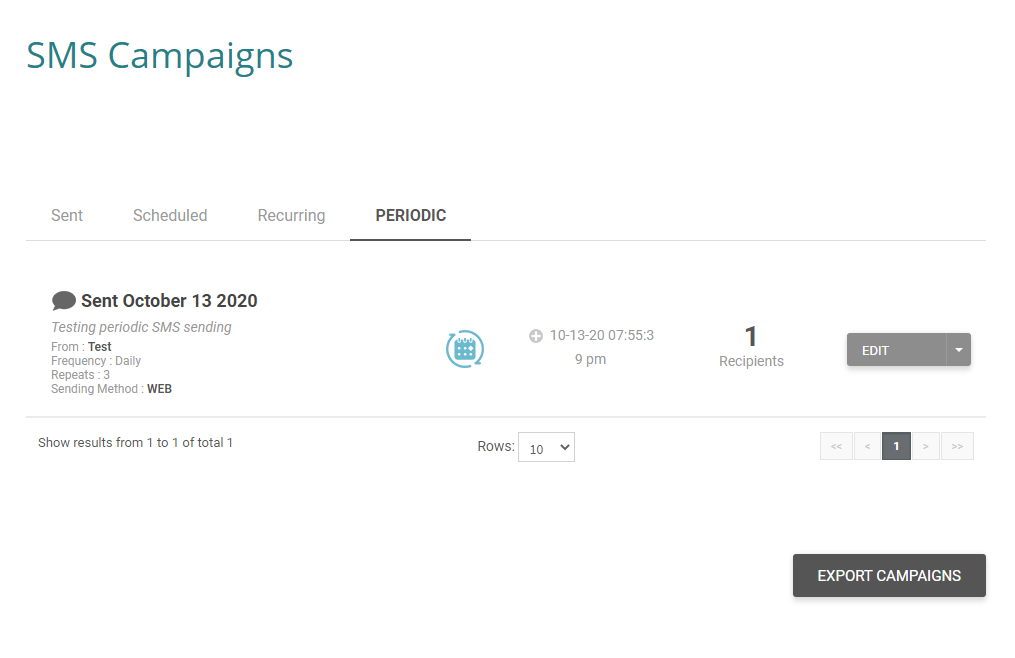SMS campaigns
On the SMS CAMPAIGNS page it is possible to view a history of all previously sent SMS. You can also view and manage delayed SMS of a particular campaign, as well as campaigns set to periodic or recurring sending.
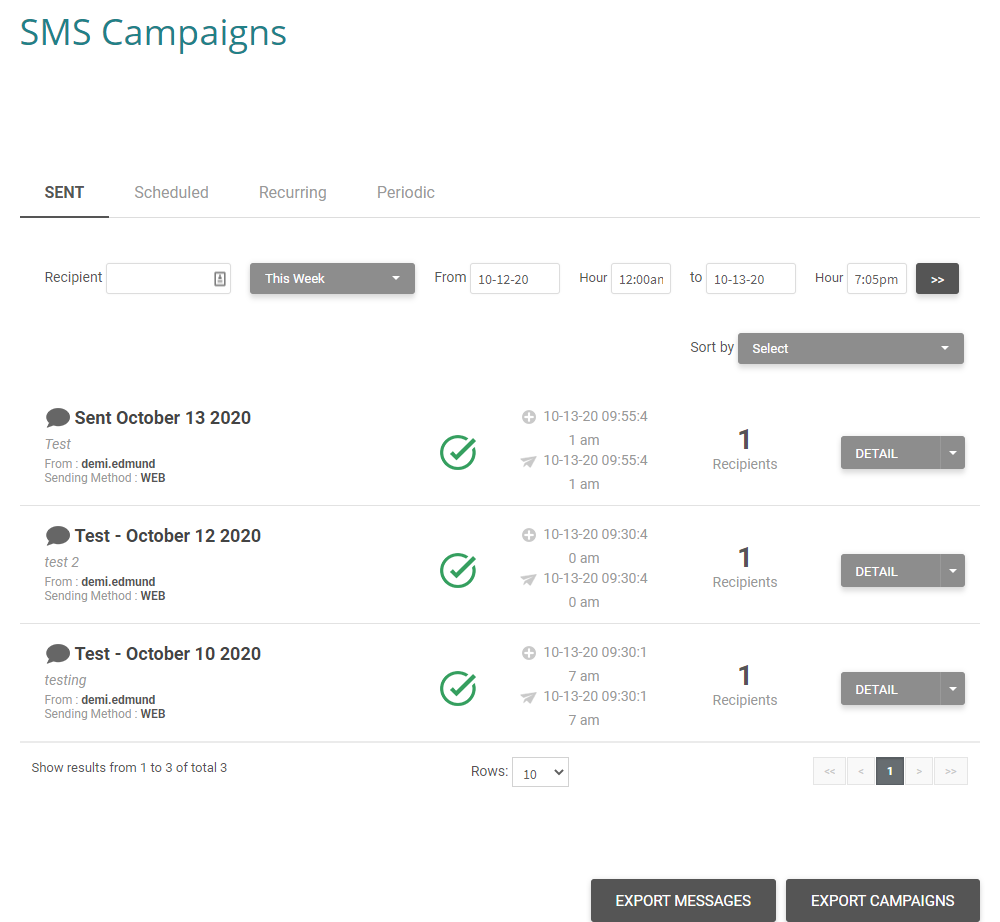
Sent
On the first part of the SENT page, you can view the last SMS campaigns sent. By selecting a the date range in the appropriate boxes at the top of the page, then clicking the action ‘>>‘, it will be possible to view the complete and detailed history of all SMS campaigns sent.
Thanks to this time and date range boxes, it is also possible to limit the campaign list, by choosing a specific time interval (e.g. last hour, today, this month, etc.).
To check the status of an item -> locate the item and view column 2 and 3 for further details. At this point it is also possible to export the details by clicking on the dropdown arrow on the ‘DETAIL‘ button . For details on how to export one or more SMS messages, see the page – Export SMS send details
It is possible to consult the history of an SMS campaign sent during the last 6 months, but no further than that. If you want to keep an archive with the details of all campaigns, it is advised that you periodically export the details and keep these saved on your PC.
Send scheduled SMS
The second tab of the SMS CAMPAIGNS page, shows the list of scheduled SMS. To delete an incorrectly scheduled SMS campaign, click on the arrow on the edit menu and then ‘delete’. To modify, you can click on ‘EDIT’.
Please note: After modifying the text, date or time of a scheduled SMS, it will be necessary to re-select recipients. Likewise if the text content is amended you will need to reselect the date / time of the message to send.
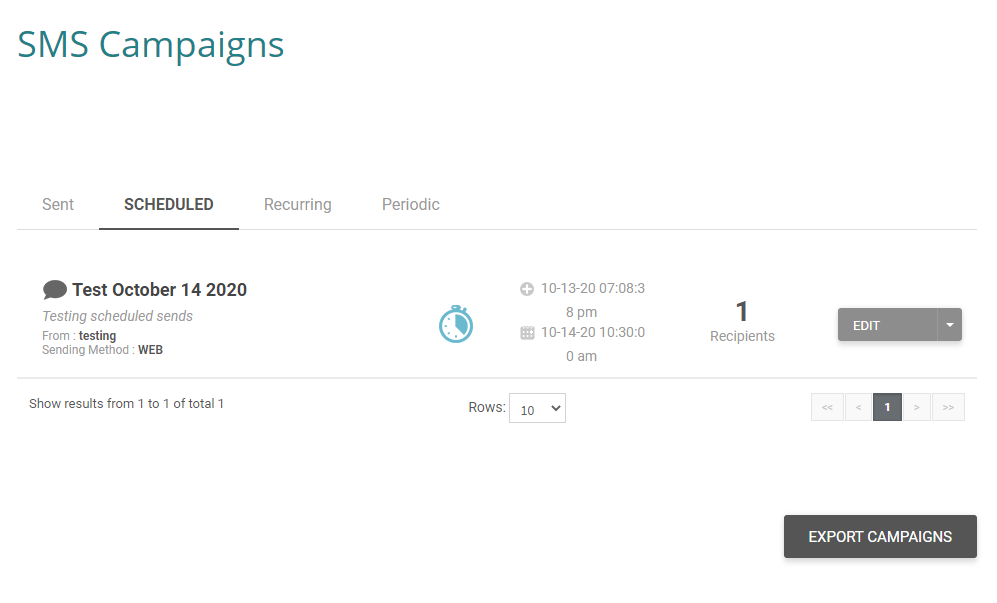
Send recurring SMS
In the third tab of the page you can view the list of scheduled recurring SMS. To delete an incorrectly scheduled SMS recurrence click on the arrow on the edit menu and then ‘delete’. To modify, you can click on ‘EDIT’.
Send periodic SMS
In last tab of the LAST SMS SENT page, it is possible to view the list of periodic scheduled SMS. To delete a periodic SMS click on the arrow on the edit menu and then ‘delete’. To modify, you can click on ‘EDIT’.