Address Book
On this page you can view your Address Book and manage your contacts (search, edit, delete, etc.). It is also possible to import new individual contacts.
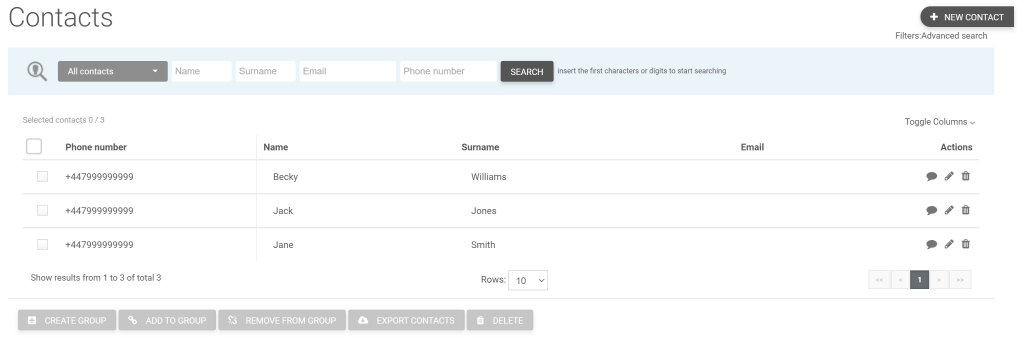
1. Add a new contact
From the PHONE BOOK page, click on NEW CONTACT. A form will open in which to enter the contact information (mandatory mobile number or mandatory email), the personal data and optionally the groups to which the contact should be added. Click on SAVE to add the contact to the address book.
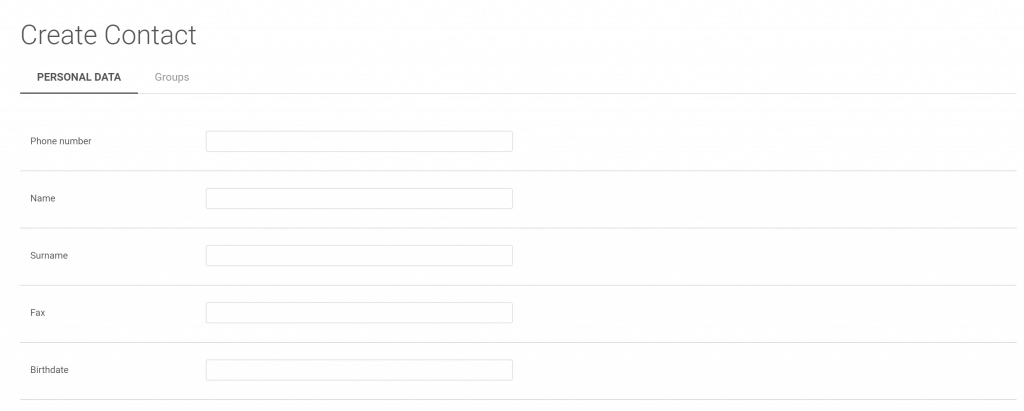
2. Search for a contact
To search for a contact in the address book, enter the telephone number, email, name or surname or select the group they belong to in the corresponding part of the search function and click on search. Only contacts that match the search criteria will be displayed.
3. Advanced filters
To further refine your search you can use advanced filters. This function allows you to view only the contacts in the address book that meet a series of criteria established by the filter.
4. Delete the contacts
To delete one or more contacts from the address book, select the contacts you want to delete and click the DELETE button .
5. Edit contact(s)
To edit a contact, click on the corresponding icon on each line. A window will open with the information relating to the selected contact.
For each contact it will be possible to view and modify: its status, its personal data and the groups it is associated with. Once the data has been modified, click on SAVE to save the changes made.
To modify the data relating to several contacts, simply select the desired contacts and use the quick keys below the table (delete, associate to groups, disassociate from groups, subscribe and unsubscribe). In this case the changes will apply to all selected contacts.
6. Other options
At the bottom of the page there are other useful buttons that allow you to perform some operations on multiple selected contacts, quickly and easily.

- Create Group : allows you to create a group with the contacts directly selected from the list.
- Associate and Remove from groups : allows you to insert and remove selected contacts from existing groups.
- Associate and Unsubscribe to list : from here, you can subscribe or unsubscribe the chosen contacts to the lists in the Lists settings section.
- Delete : you need to select the contacts you want to delete and click on the DELETE button .
7. Export contacts
It is possible to export all or a part of your address book. The file, in .xls or .csv format, will be sent to the e-mail address indicated in the Settings section of the platform.
8. Personal data fields that can be associated with contacts
Personal information can be associated with each contact saved in the address book. Below we indicate the list of personal fields that can be recorded for each contact and the maximum number of characters allowed and / or the correct format:
name: 40
surname: 40
gender: 1
email: 64
mobile number: 18
fax: 32
locality: 32
ZIP code : 16
region: 32
address: 256
date of birth: in the format dd-mm-yy or mm-dd-yy ( according to the preference expressed in the Settings > Advanced options of the account)
custom fields: they have no maximum limit of usable characters
Each of these fields can then be inserted into the text of the SMS automatically thanks to the use of dynamic fields
