Recipient selection
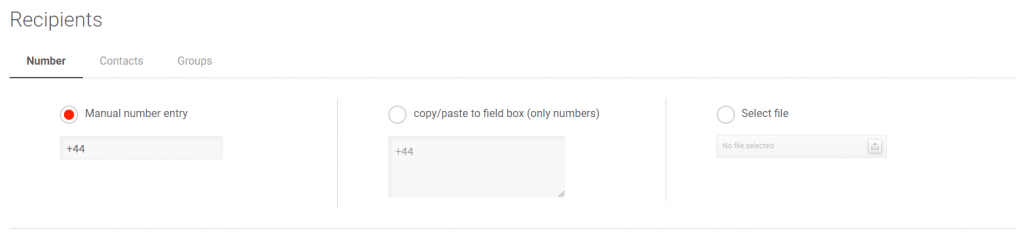
Sending SMS to NUMBERS
To send an SMS to one or more recipients, not currently within your contact address book, select the Numbers option and then follow the appropriate instructions below:
a) Manual entry
Enter the recipient’s number in the appropriate box.
Once the number has been entered in the text box, another box will appear so you can type the second number and so on. To delete a number entered by mistake, just click on the trash icon.
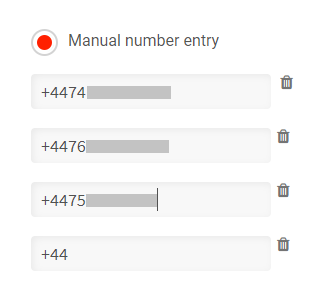
b) Send to list of contacts
By selecting the option Send to list of numbers it is possible to copy and paste a list of numbers, without having to manually enter them one by one or having to import them in advance in the address book.
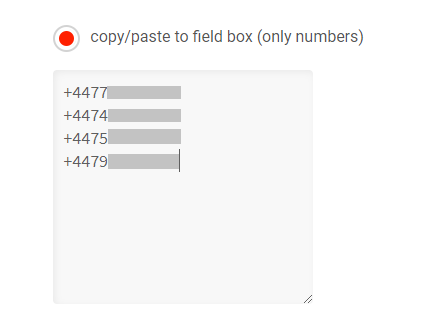
c) Send to list of contacts within a file
You can also send an SMS campaign to a list of contacts contained in an .xls or .csv file without having to previously load the recipient’s numbers into the contact address book.
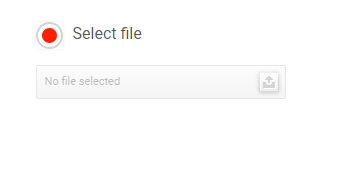
NB: Unlike option b, sending from file also allows you to enter the personal fields relating to the contacts and enables you to make use of dynamic fields. To do this, the file must be formatted correctly, as per the specific template.
IMPORTANT: Numbers uploaded in any of these ways will not in any way be saved in the Contacts address book, and will only be used for the campaign in question.
ATTENTION: If you need to upload a large number of contact files (> 50,000 contacts), be sure to wait the required time for the contacts to be processed (a warning window will appear). Only proceed with sending, once the uploading of contacts has been confirmed.
Sending SMS to Contacts
To send an SMS to one or more contacts in the contact address book, select the Contacts option. A table will be displayed with the complete list of addresses in the address book, from which you can select the contacts to which you want to send messages, by placing a check in the box on the left of the table.
You can search for specific contacts through the relevant function or filter contacts using advanced tools. To send an SMS to all contacts in the address book, tick Phone number, and then Select all, in the top left.
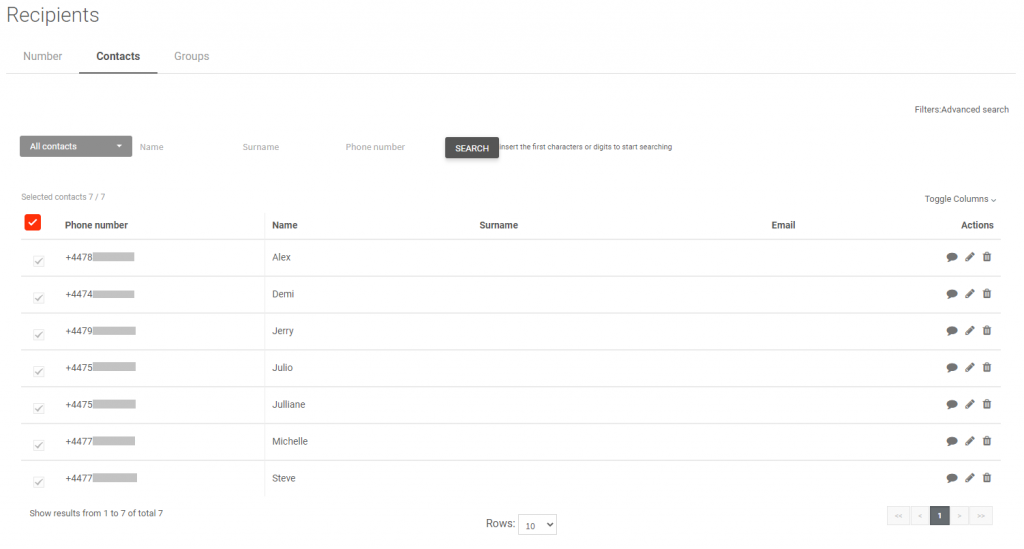
Sending SMS to Groups
To send an SMS to an entire group previously created in the address book, select Groups. You will see a table containing the list of groups in the address book from which to select (by ticking) the groups to which you want to send the message. All contacts contained within the selected group will be included in the recipient list for sending.
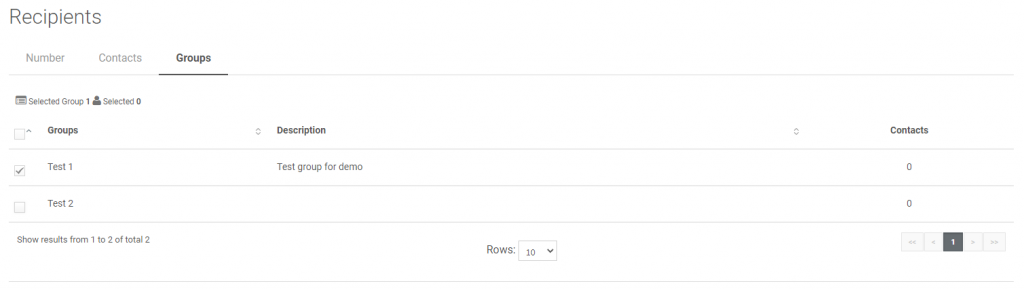
Warning: When sending to several groups, make sure you have a sufficient number of credits. Otherwise the system could send the SMS to a partial number of contacts.
If a contact is inserted in two or more groups that are selected together at the time of sending, the contact in question will receive the SMS several times (depending on the number of groups the contact appears in). To avoid this, a new group must be created based on the previously formed groups where contacts are currently situated (as illustrated in section 4 of the Recipients selection section of this guide). This way, the new group will contain each contact only 1 time.
