SMS templates
On the SMS TEMPLATES page, you can view, create, modify or delete templates to reuse for future campaigns.
Create new template
To create a new template, simply click on the ‘NEW‘ button in the top right of the page. This will then bring up a window, in which you can type the title and the text of the template to be displayed. To save the template, click ‘SAVE‘. To cancel the operation click ‘CANCEL‘.
It is also possible to save a new template directly to the Send SMS phase by clicking on the ‘SAVE AS TEMPLATE‘ icon above the text box.
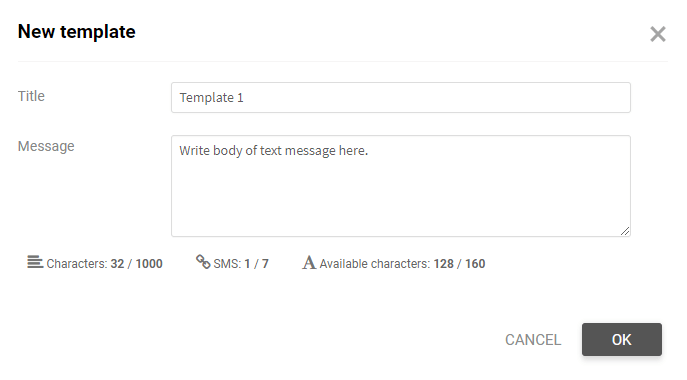
Edit template
If you want to modify a previously created template, click the ‘EDIT‘ pencil icon in the box of the desired template. A window will open for you to edit the text and title of the message. To then save the updated template, click ‘SAVE‘. To cancel the operation, click ‘CANCEL‘.
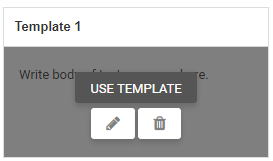
Use template
To use a template you can do this by selecting the ‘USE TEMPLATE‘ button icon and this will automatically take you through to “Send SMS” page. If a template is longer than 1 message (160 characters) then this function will only pull through the first message (160 characters). If you want to insert a longer template please navigate to ‘Send SMS’ > select ‘enable long messages’ > then select ‘insert template’, then find the desired template, this will pull through the full text.
Delete template
To delete a template, click the ‘DELETE’ button icon (trash can) located inside the desired template box. A window will then open, asking you to confirm the deletion.
